AST-ARC-User Manual


AST-ARC-User Manual:
In order to use AST-ARC application you need to have at least One Graphite Electrode photo on your device.
If you don't have photo you can download the photo from this page or use the photo button on the menu to take live photo at meltshop.
Before to measure the oxidation tip diameter. You must create your furnace.
Step 1
Select the Menu bar on the upper left corner of your screen.
Select Create New Furnace ID.

Step 2
Fill out mandatory data* to create your Furnace settings.
* ID Furnace
Electrode Diameter
Current type
Number of columns
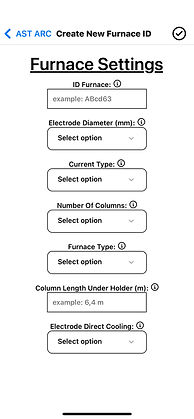
You can also modify your input furnace.
Step 2a
Select the Menu bar on the upper left corner of your screen.
Select Modify Furnace Data

Step 2b
Modify all changes needed

After creating your input furnace. You can go to measurement to take or select a photo
Step 3
Select Measurement on the Menu Bar.
Select ID Furnace and ID Electrode.

Step 4
Place the 2 red arrows at the bottom of the Graphite Electrode column in order to measure the oxidized tip diameter of the Graphite Electrode column.
Place the 2 blue arrows at the top of the Graphite Electrode column in order to measure the original diameter before oxidation of the Graphite Electrode column.

You can also measure the oxidation length in to press the plus button or the oxidation button, then place the blue arrow at the top of the oxidation and place the red arrow at the electrode tip.

After validating your measure with the check button. Your measure is saving in the local database on your smartphone. You can export your local database.
Once a measurement or several measurements have been saved. You can have a graphical representation of your measurement.




You can delete an input furnace or modified the name. You can also delete a measurement. For this, you can go to database management in the three-bar menu on the home screen.
After this, you can choose the different sections according to your needs
